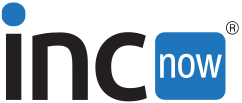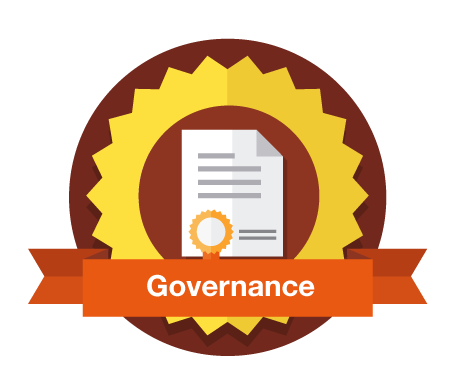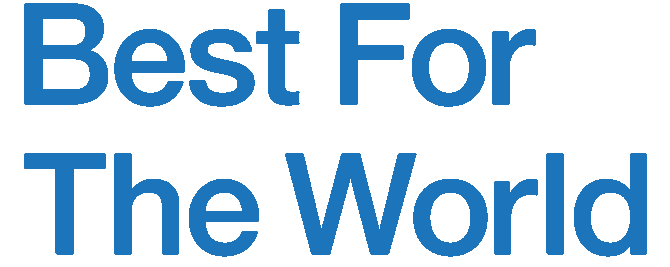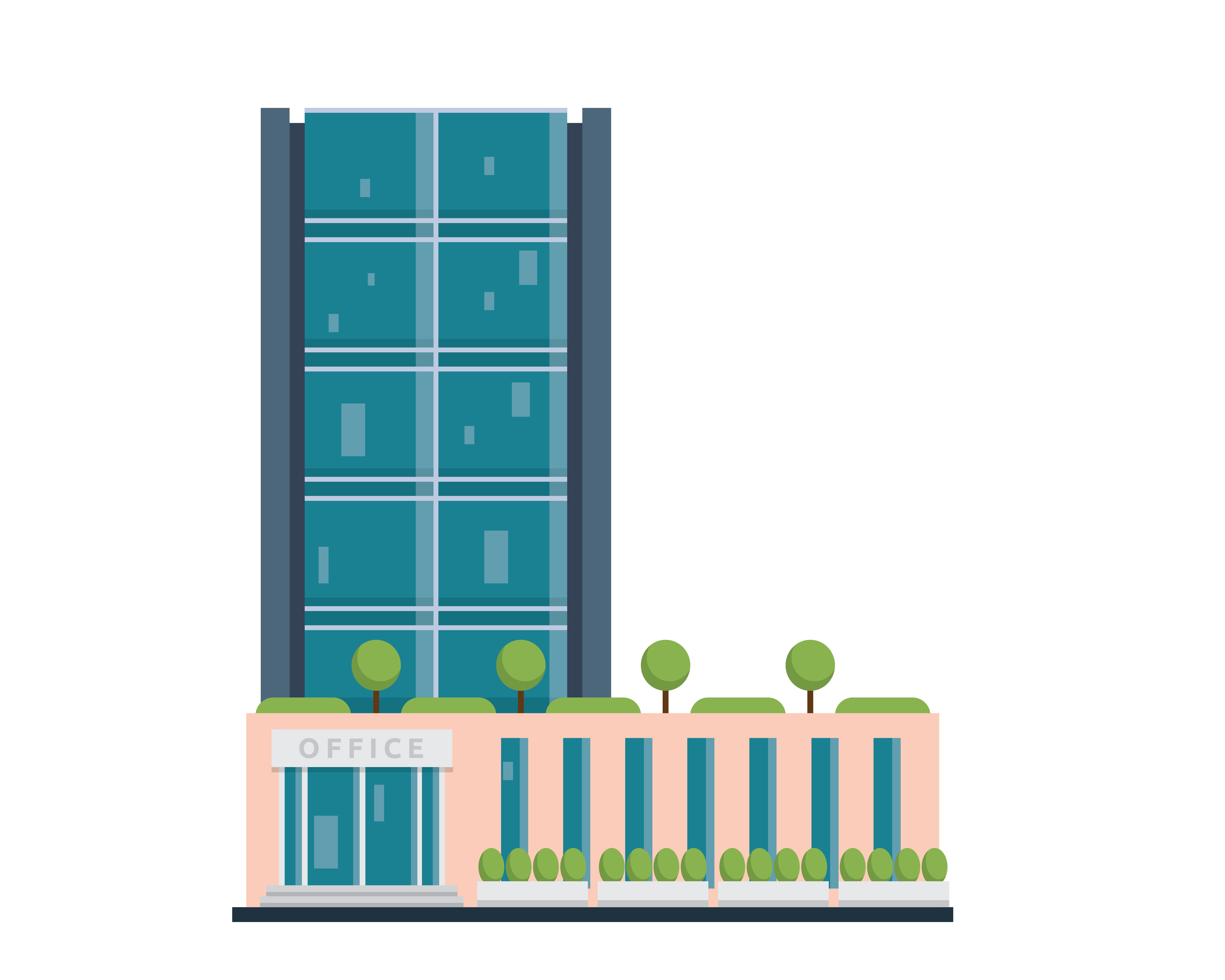What Does a Delaware Registered Agent Do, Exactly?
|
Getting your Trinity Audio player ready...
|
Understanding the role of a Delaware Registered Agent is an important part of incorporating a business. Did you know that Delaware law requires every company registered in Delaware to have a Registered Agent? So, if you want to form a Delaware LLC or a Delaware corporation, you will need to know how to meet this requirement.
This article will guide you through what a Delaware Registered Agent does, why it’s necessary, and how to choose the right Registered Agent for your Delaware company.
What Is a Registered Agent in Delaware?
A Delaware Registered Agent is designated to receive legal notices on behalf of a Delaware LLC or corporation. A Delaware Registered Agent can be either a person or a company that has a physical address in Delaware.
A Delaware Registered Agent’s primary role is to receive legal documents served on a company and forward these documents to its contact person. These “Service of Process” documents inform a company about an important legal action against it. These types of documents are often hand-delivered to a company’s Registered Agent address.
Who Can Be a Delaware Registered Agent?
A Delaware Registered Agent needs to meet the following criteria in order to perform their duties properly:
- A Registered Agent Needs to Have a Physical Address in Delaware:
A Delaware Registered Agent must have a physical mailing address located in the state of Delaware where they can accept important notices and documents. A company cannot list a P.O. Box as its Registered Agent address in Delaware.
- A Delaware Registered Agent Must be Available During Business Hours:
Delaware Registered Agents must be available at their provided address during business hours. Business hours run from 8:30 A.M. to 4:30 P.M., Monday through Friday.
Why Do You Need a Registered Agent in Delaware?
Any LLC or corporation formed in Delaware must have a Delaware Registered Agent, as legally required. The Registered Agent requirement ensures that there is a reliable way to contact your business for legal and state matters, like lawsuits or state tax notices.
What Does a Delaware Registered Agent Do?
In addition to fulfilling a legal requirement, a Delaware Registered Agent also performs important functions for your company.
Registered Agent Role #1: Establishing a Physical Presence in Delaware
The primary role of your Delaware Registered Agent is to provide a physical address in Delaware. This address is crucial for establishing a physical presence for your business in the state to receive legal documents.
Registered Agent Role #2: Communicating Between the State and Your Company
Your Delaware Registered Agent acts as an intermediary between your company and the Delaware Secretary of State. A Registered Agent will often handle official correspondence from the state, including the Delaware Annual Franchise Tax notice.
Registered Agent Role #3: Maintaining Your Company’s Good Standing
A Delaware Registered Agent can also help your company maintain its Good Standing status with the state by keeping you up-to-date on regulations and annual requirements.
In addition, a Delaware Registered Agent can often help you complete different types of state filings for your company. This may include corporate amendments, DBAs (Doing Business As), or foreign qualifications in other states.
Why Does a Delaware Registered Agent Need Contact Information?
State law requires Delaware Registered Agents to maintain a contact account for every company they represent. A Delaware Registered Agent needs to have the name of a contact person for the company and an appropriate mailing address on file at all times.
Company contact information provided to a Registered Agent is not available to the public. The Registered Agent needs to keep this contact information in their internal records in order to complete their duties of forwarding legal Service of Process.
Can I Be My Own Registered Agent in Delaware?
There are several reasons why you might want to hire a registered agent service instead of being your own agent:
- You Don’t Want Your Home Address Posted Online:
Your full name and home address will be made available online if you decide to serve as your company’s own Delaware Registered Agent. You can maintain your privacy and avoid having your home address listed in the state’s public database by hiring a Delaware Registered Agent service.
- You Must Be Available During Business Hours:
If you serve as your own company’s Registered Agent, you will need to consider whether you are able to be at your address between 8:30 A.M. and 4:30 P.M., Monday through Friday.
- You Need Help With Annual Requirements in Delaware:
You might be comfortable with your home address being posted online and be available at your address during business hours. However, there are still reasons why you might want to hire a Delaware Registered Agent service.
A Delaware Registered Agent service, like IncNow, can help you manage important legal documents by keeping a digital record of any Service of Process received for your company.
IncNow also provides both electronic and paper notices for the Delaware Annual Franchise Tax. These notices help ensure that your Delaware company pays its franchise tax on time, avoids penalties, and keeps its Good Standing status.
How to Choose a Registered Agent for Your Delaware Company
If you are forming a Delaware LLC or Delaware corporation for your business, selecting a reliable Delaware Registered Agent is important to consider. Look for a Registered Agent that balances affordability with dependable service. IncNow stands out in providing value, starting from the incorporation process to ongoing company maintenance.
The role of your Delaware Registered Agent is not just to fill a requirement. A Delaware Registered Agent can play an important part in maintaining your business’s legal health. Understanding the role of a Registered Agent and choosing the right agent is a part of any company’s success.